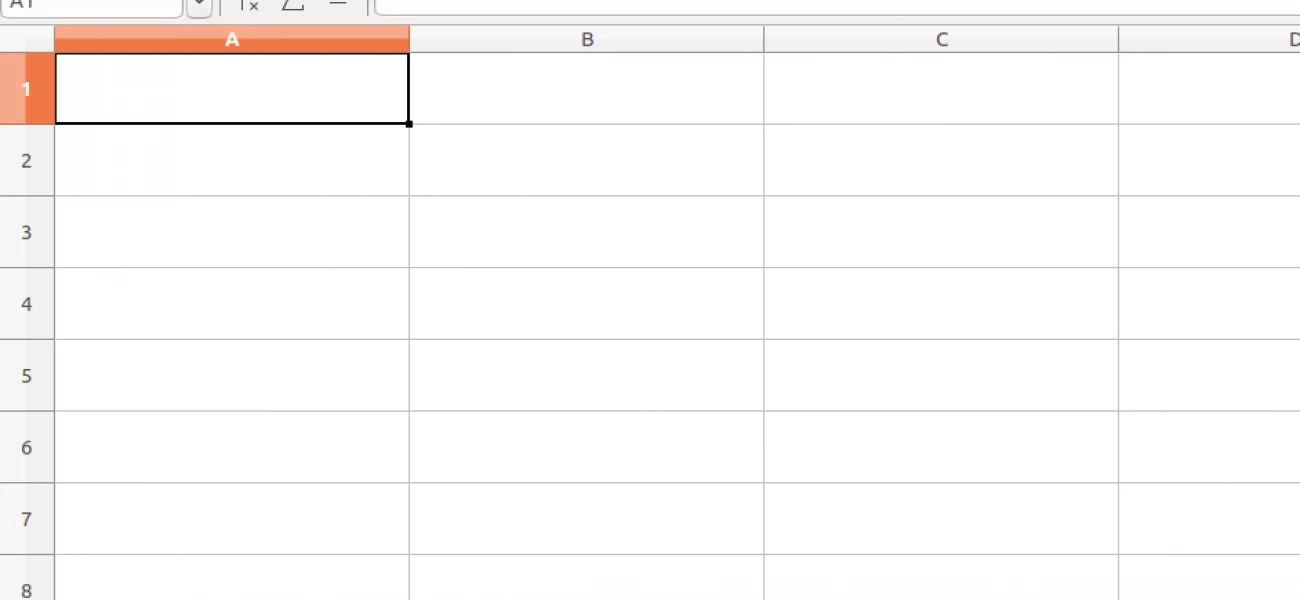
Po více než dvou měsících tu mám další téma do výuky informatiky s prvky CLIL. Tentokrát je určeno šesťákům a jedná se o anglickou slovní zásobu, cvičení a video pro výuku tabulek v Calcu či Excelu. Záznam dění na obrazovce mi opatřil hlasem pan James Thomas. Užijte si jeho australskou angličtinu.
In this activity we will…
learn how to make tables, how to work with the rows and columns. We will practise using the borders and tables attributes. Finally we will create your school timetable.
Co se dnes naučíš?
Naučíme se vytvářet tabulky. Ukážeme si, jak pracovat s řádky a sloupci. Procvičíme si ohraničení a vlastnosti tabulek. To vše ve finále využijeme pro tvorbu školního rozvrhu.
Keywords
- spreadsheet dokument s tabulkou
- table tabulka
- cell buňka
- column sloupec
- row řádek
- merge sloučit
- split rozdělit
- borders ohraničení
- line čára
- width šířka
- height výška
- sheet list
- insert vložit
- tools nástroje
- resize změň velikost
- default výchozí
- outer vnější
- inner vnitřní
- wrap zalomit (text v buňce)
- bottom spodní
- middle střední
- degree stupeň
text orientation orientace textu - dialog box dialogové okno
- align zarovnat
- alignment zarovnání
- timetable rozvrh hodin
Useful phrases
- merge and center cells sloučit a zarovnat na střed
- resize table změnit velikost tabulky
- wrap text automatically zalomit automaticky text
- shrink to fit cell size přizpůsobit text velikosti buňky
- text alignment zarovnání textu
- background color barva pozadí
Activity 1
- Create a table with 2 columns and 3 rows in the text editor.
- Use function Add row/add column and change the table to 4 rows and 3 columns.
- Try function Delete row/column.
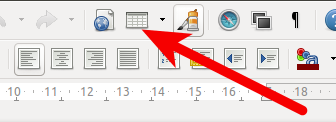
- V textovém editoru vytvoř jednoduchou tabulku o 2 sloupcích a 3 řádcích.
- Použij funkci Přidat řádek/přidat sloupec a zvětši tabulku na rozměry 4 řádky a 3 sloupce.
- Vyzkoušej si funkci Odebrat řádek/sloupec.
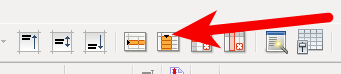
Activity 2
- Create tables as you see below.
- Use the function Merge and center cells.
- Change the height of the row or width of the column using the cursor.
- Vytvoř tabulky podle vzoru.
- Použij funkci Sloučit a zarovnat na střed.
- Vyzkoušej si změnu výšky řádku nebo šířky sloupce pomocí tažení kurzorem.

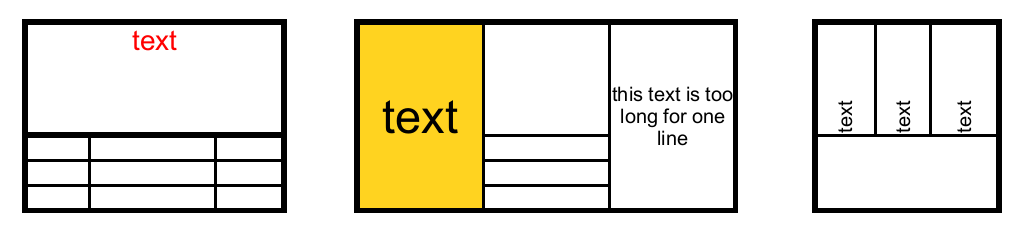
Activity 3
Your school timetable is an example which uses everything that you should now be able to manage. Notice:
- rows are of the same height
- the first column merges several cells
- the content of the cells is aligned vertically and horizontally to the center
- the cells’ background color is set
- the outer border is bold and inner one is normal
Rozvrh hodin může být příkladem tabulky, ve které je použito vše, co bys měl na této úrovni ovládat. Všímej si:
- řádky mají stejnou výšku
- první řádek je sloučený z několika buněk
- obsah buněk je zarovnán vertikálně i horizontálně na střed
- jednotlivé buňky mají nastaveno barevné pozadí
- tabulka má silné ohraničení okolo a tenké linky uvnitř
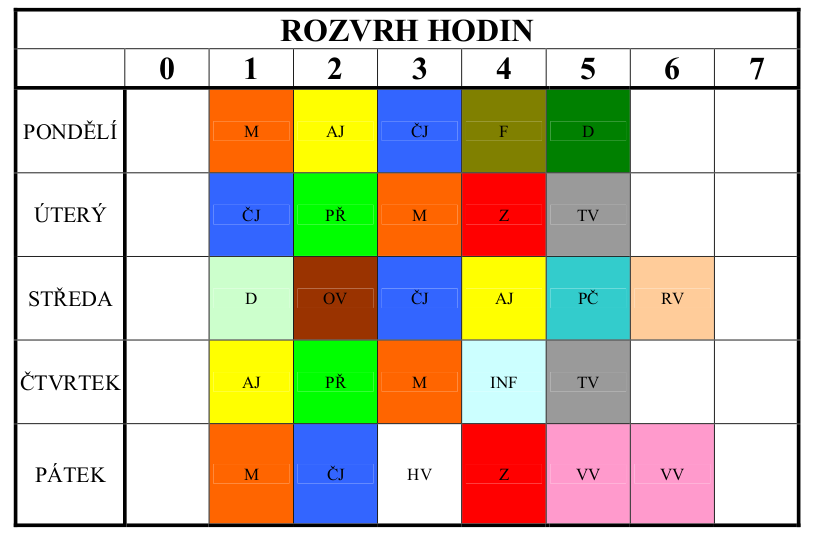
Activity 4
- Which cell has a background color?…..
- Which cell has colored text?…..
- Which cell has wrapped text? …..
- Which cell has the text top aligned? …..
- Which cell has no wrapped content and the text doesn’t fit in it? …..
- Which cell has the content center aligned? …..
- Which cell has the text at a right angle? …..
- Which cell has the content right aligned? …..
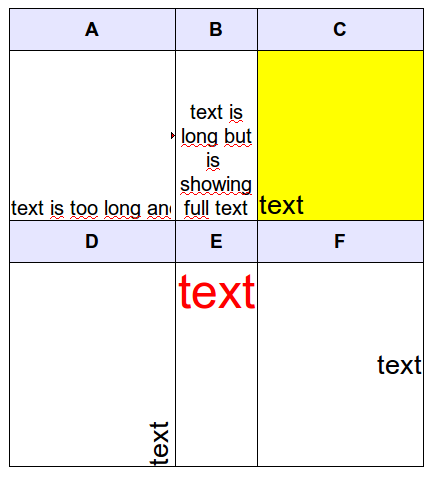
Activity 5
Merging and splitting practice
- Use the Insert Table dialog box to create a table with five columns and three rows.
- Select and merge cells 2, 3 and 4 in the first row.
- Select and merge cells 1 and 2 in the second row.
- Select and merge all cells in the third row.
- Select the third row and split it into two columns.
Videonávod
Tento screencast se týká tvorby rozvrhu v programu LibreOffice Calc. Díky Jamesi Thomasovi za nahrávku v anglickém jazyce.
Useful programs, resources and a few tips for you…
- Tabulku lze vytvořit také v textovém editoru (MS Office Word, LibreOffice Writer). Tato varianta je jednodušší, začni jí.
- Programem určeným přímo na tvorbu tabulek a výpočty je například MS Office Excel nebo LibreOffice Calc.
- Specializované tabulkové kalkulátory mají mnoho funkcí, nejen vytváření tabulek. Výpočty, vzorečky a grafy se budeme učit ve vyšších ročnících.
- Pokud si nebudeš jistý, kde hledat nastavení formátu tabulky, nebo se tvůj program liší názvem funkce či barvou ikonky, obvykle ti pomůže pravý klik nad tabulkou a volba Formát buňky.